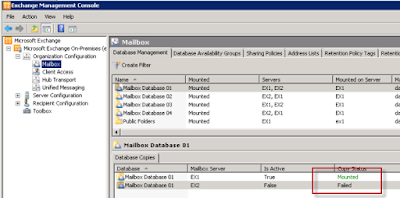Usually, there comes a state in
Exchange server 2010 where Exchange server mailbox database status shows as
'Failed and Suspended'. It indicates that there is any possible issue in
mailbox database which needs to be rectified by an Exchange admin. But, the
replication service doesn’t sometimes check whether this error has been
resolved or not, so as an administrator you need to figure out this issue using
shell command before the mailbox database replica can be restored to again a
healthy state.
So today I am sharing the easy
solution to reseed a failed mailbox database copy in Exchange 2010.
To initiate the fix, first run the Get-MailboxDatabaseCopyStatus powershell
to determine the current status of copy of mailbox database.
By running the command it will show
you all the information (and status) about all replicas of mailbox database and
all copies on server.
Run the command to check the status of
all the mailboxes copy on a particular database-
Get-MailboxDatabaseCopyStatus
-Identity <databaseName>
Once you’ve all the information about
database copy, check the System log and Application log for event that may
provide you more information about the origin source of the error.
You can also check Operations Manager
for additional info about the causes of the error.
If the database is in offline mode
from a long time, you will need to reseed it. But before reseed the replication
to the database, you need to suspend the copy of database using the following
shell command-
Suspend-MailboxDatabaseCopy
<databaseName>\<ReplicaServerName>
Now run the powershell to reseed this
database copy-
Update-MailboxDatabaseCopy
<databaseName>\<ReplicaServerName> -SourceServer
<ActiveServerName> -DeleteExistingFiles:$True
The complete reseeding process may
take longer time depends on the size of current database copy. Once it will
complete the process, it will automatically resume replication for the database
replica, or run the command to resume database copy-
Resume-MailboxDatabaseCopy
<databaseName\<ReplicaServerName>
However, you can run the below command
if you want to stop update from automatic resume-
Update-MailboxDatabaseCopy
-Identity "Mailbox Database 01\EX2" -DeleteExistingFiles
–ManualResume
That’s it. By following this guide you
can reseed any failed mailbox database copy in Exchange Server 2010.