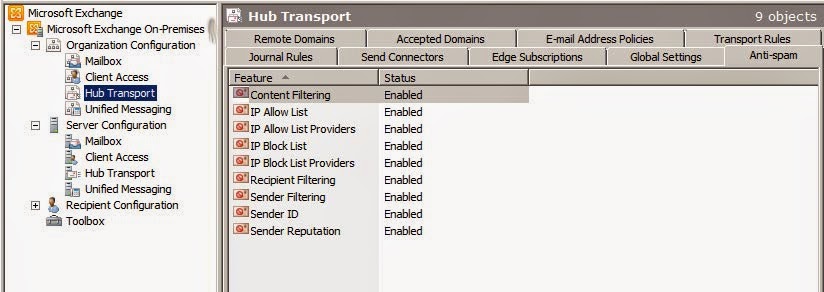With rapidly increased the number of Exchange users and its popularity, spamming problem has also increased ridiculously in last few years. Different types of spam tactics like Junk Emails, has made Exchange Administrator job questionable to justify, why and how to fix these spam problems in Exchange Server.
So today we’re sharing quick guide to enable and setup spam filter setting in Exchange Server 2010. Just check it below-
How to Enable Anti-spam Setting in Exchange Server 2010
Anti-spam configuration setting can be enable by modify few settings in Exchange Management Console (EMC). But before setup spam setting in Exchange, close the EMC on Hub Transport server and open Exchange Management Shell.
However, same configuration works for Exchange Server 2007 too, but Exchange 2010 has included few advanced feature to stop spam problem.
So, first you need to open Exchange Management Shell, which can be opened directly by navigating through Start -> All Programs -> Microsoft Exchange Server 2010 -> Exchange Management Shell
It will prompt like –
Now run the following power shell command in Exchange Management Shell-
Set-TransportServer -Identity 'Here comes Your Hub Transport Servers Name' -AntispamAgentsEnabled $true
Now close the Exchange Management Shell and go back to open Exchange Management Console (EMC). Now you can notice few new tabs in Server Configuration -> Hub Transport and also in your Organization Configuration -> Hub Transport as Anti-Spam which looks as displayed below-
As you noticed above Anti-Spam feature is available there, now check Recipient Filtering is configured or not.
Open properties of Recipient Filtering to verify it was configured. But as you can see in the properties box that this feature is disabled, click the checkbox option Block messages sent to recipients that do not exist in the directory and click OK to apply the setting. This option was required to enable.
That’s it. Now you will no longer receive emails for addresses which do not exist on your server. But this setting will no longer stop malicious users who send random emails using automated software. To stop this, you need to enable Exchange 2010 Tar Pitting functionality.
Tar Pitting functionality delays server response time by 5 second for specific SMTP communication patterns which indicate spam or high volumes of annoying junk emails.
However delay of 5 second is enough to halt spam attacks, but you can adjust Tar Pit interval on Exchange Server 2010 through the Exchange Management Shell.
You can check current Tar Pit interval by running below Shell command-
Get-ReceiveConnector "Enter here your Connector name" | select tarpitinterval
To change interval, run below command-
Set-ReceiveConnector " Enter here your Connector name" -TarpitInterval 00:00:20
By default Exchange 2010 delays the reply sent to an email server by 5 seconds. But by running above Power shell script, it will change Tar Pit interval to 20 seconds.
However, simply run below command to disable Tar Pitting-
Set-ReceiveConnector " Enter here your Connector name" -TarpitInterval 00:00:00
So after configuring Anti-spam setting in Exchange Server 2010, you can control over annoying spam junk emails problem on Exchange 2010.
Hope it helped you.