Today we’re sharing one of the most common procedures to restore mailbox database in Exchange 2010. This most performed method is used in Data Protection Manager (DPM) is to a recovery database. Before follow the procedure, check that database status is active or passive. Below method (using DPM) can't perform a VSS (Volume Shadow Copy Service) recovery if database status is passive, it only perform on active status database.
Recovery to active database is as same as recovery to Exchange 2010 individual node. You must synchronize the passive copy from the recovered active copy by running the Resume-MailboxDatabaseCopy Powershell command on server.
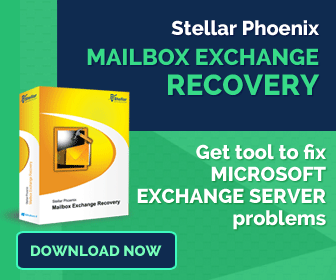 |
| Restore Exchange Mailboxes... |
Restoring edb is the first process in this topic, then restoring Exchange user’s mailbox. Now follow the steps-
Step 1: Create Exchange Recovery Database (RDB)
First, create an Exchange RDB (recovery database) for restore target database. To do so
I. Open Exchange Management Console (EMC) on Exchange Server 2010.
II. Run the below command once you connected with,
New-MailboxDatabase -Recovery -Name %RDBName% -Server %ExchangeServerName%
Where RDBName is recover database and ExchangeServerName is the Exchange Server name where recovery database will be created.
However you can specify the location of RDB by running the below command-
New-MailboxDatabase -Recovery -Name %RDBName% -Server %ExchangeServerName% -EdbFilePath %targetDBPath% -logFolderPath %targetlogPath%
Now run the below command to make sure mailbox database has been created. By running this shell command, it will show the list of all mailbox databases on your Exchange Server.
Get-MailboxDatabase
Now open EMC and navigate to Organization Configuration > Mailbox, or refresh if you already open EMC. By navigating through, it will show by default the RDB is dismounted and is set to allow to be overwritten.
Open properties box of RDB by right click, it will prompt here status as ‘Dismounted’ and maintenance tab. Now verify that “This database can be overwritten by a restore” option is checked.
But there are some limitations with Recovery Database (RDB) which may cause issue for restoring from DPM. And these limitations are:
- Exchange 2010 only supports single RDB mounted at a while.
- Recovery Database can’t be used to recover public folder data.
- Recovery Database also can’t be used as backup operations.
- Check here more limitations of Recovery Database over Mailbox Database.
Step 2: Restore through Data Protection Manager (DPM) Console
Once you confirm that recovery mailbox database has been created, open DPM Console and click Recovery tab.
Now find the mailbox database with corresponding user’s mailbox which you want to recover, and then find the user. Select user and Click Recover.
A Recovery Wizard will prompt and click next to follow the steps. Confirm here date/time and user mailbox for the recovered item and click Next.
Choose Select recovery type andchoose one from these three items:
I.Recover mailbox to an Exchange server database:
Select this option when you’re restoring to an Exchange server where a recovery database mailbox has been setup.
II. Copy to a network folder:
By selecting this option log files and database will be available to Administrator for advance recovery.
III. Copy to tape:
You can choose this option if you want to move file to another location for recovery. But in case if there is no libraries/ tape drive, this option will be disabled.
In our case, we choose very first option. Now click Next.
A Specify Destination wizard will prompt, enter here your Exchange Server and Database name. Click Next.
On Specify Recovery Options page, select to mount the database after it’s recovered among further settings. Now verify the selection and click Next.
Review you selection on Summary page to make sure you select everything correct.
Once restore process completed on DPM Server, run below shell command to restore mailbox-
restore-Mailbox –Identity %Username% -RecoveryDatabase %RDBName%
Where username is the email Username of the user mailbox which is being recovered and RDBName is recovery database name.
That’s it. However as you can see above solution looks bit difficult to restore a mailbox database from Exchange Server 2010, so in case if database restoring procedure looks hard; you can use a totally worth third party recovery tool to restore mailboxes from Exchange. You can download the demo version of this prominent utility at Stellarservertools software download page. And don’t forget to check the complete version of this software if it helped you in demo version.

