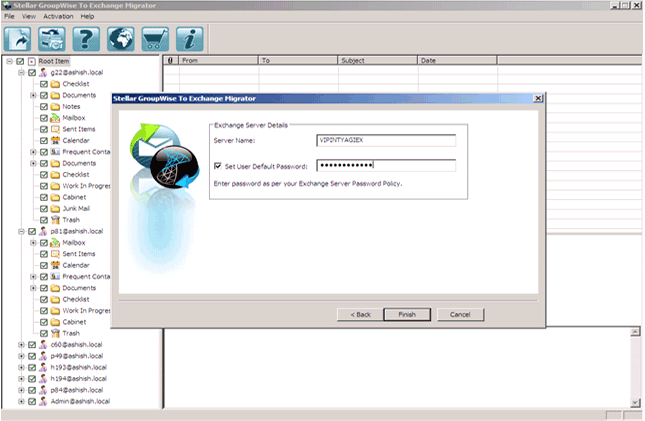Exchange Server is one of the most recommended Server application developed by Microsoft. However there are many other Sever applications available but the supremacy of Exchange is un-challengeable. User finds Exchange extremely easy to maneuver but like other Server applications it too suffers from large number of errors and harmful events. But most of these errors are simple and can be tackled even with novice knowledge. Here in this article I will cover some of the most common and frequent error messages faced by the Exchange user.
Event ID: 550
Cause: Running Eseutil.exe utility to launch Exchange Server directory services. The possible cause can also be assumed if edb.log and edb.chk files are missing.
Description: User fails to access target file from Exchange Server. The error code is experienced during synchronizing file or during shutdown process. The instability of database after log files are deleted from database.
Solution: Follow below mentioned steps to overpower Exchange error 550
- Open Exchange System Manager.
- Right click on required database for dismounting.
- Click “All task”, then click “Dismount store”.
- User can also make use of Eseutil.exe for recovering files.
Cause: The possible reason can be the corruption of database files or the registry values are incorrect.
Description: MSExchangeMTA- A fatal database error occurred, database recovery was not successful and manual correction is required. Description can be found in the file:drive.
Solution: Maintain backup at regular interval of time and edit the registry values using authentic inputs.
Event ID: 1160
Cause: Exchange database Server shows error when a file level antivirus software is installed and it scan the Server directory (EXCHSRVR) structure.
Description: Database resource failure error First Storage Group\Mailbox Store (MAIL) occurred in function JTAB_BASE::EcPrepareUpdate while accessing the database “0xfffffc0d”. User can also encounter Event IDs: 2 and 7200 describing the failure of Exchange Calendaring agent.
Solution: The problem can tackled by reconfiguring anti-virus software and exclude EXCHSRVR directory and drive ‘M’ in the scan.
Event ID: 413
Cause:
Error-1022=Jet_errDiskIO(Disk input/output errors)
Error-1032=Jet_errFileAccessDenied (Exchange Server cannot access the file).
Error-1811=Jet_errFileNotFound(Exchange cannot found the log).
Solution: Check system related issue in system log, run chkdsk to make log drive file systems error free. User must verify permissions and available space on the disk also must stop the anti-virus application and modify the folder’s permissions.
Event ID: 447
Cause: The possible cause can be the hard disk controller is defected or during on-line defragmentation some of the uncommitted logs are deleted. Corruption of Exchange database can also be a probable reason.
Description: An error can be experienced in Exchange Information Store or database. Information Store (nnnn) A bad page link (error -338) has been detected in a B-Tree (ObjectId: 70950, PgnoRoot: 157120) of database C:\Program Files\exchsrvr\mdbdata\priv1.edb (157120 => 296404, 296403)."
Solution: Try to recover deleted log file using Eseutil.exe
Above-mentioned are some most common errors faced by the Exchange users. In the section of solution we can observe that Eseutil.exe is used to tackle many errors. But in practical scenario it has been observed that the mentioned utility fails to perform in tough or severe situations. The free utility by Microsoft fails to provide desired or expected result. Hence in that case user can switch to much simpler and reliable solution. A recommended third party Exchange recovery tool can be the most suitable option for all the above mentioned and remaining errors.